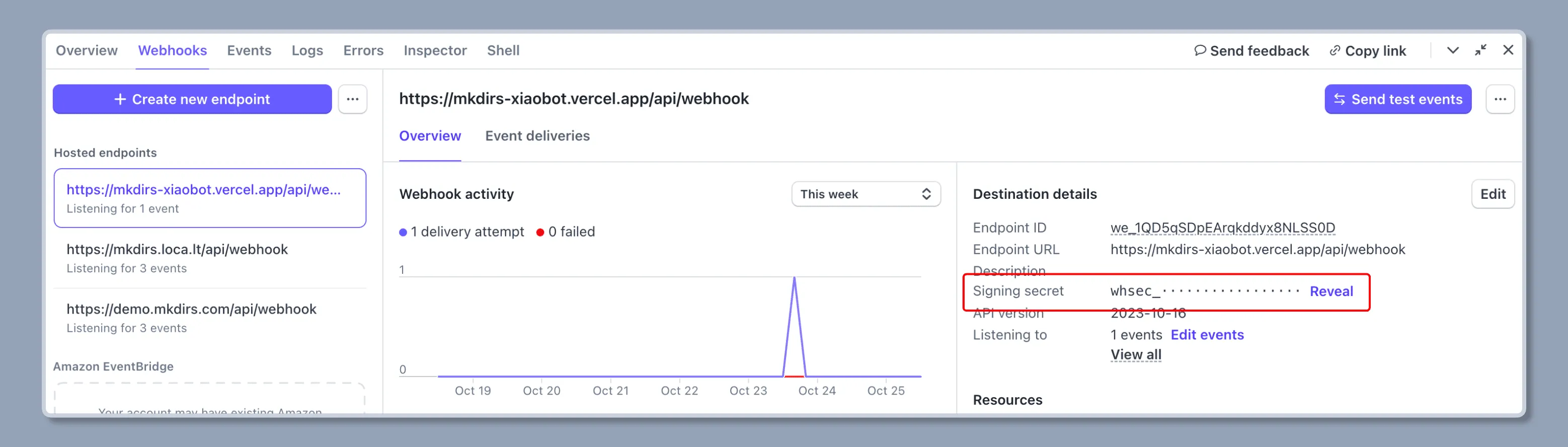Stripe
Mkdirs uses Stripe as a payment processor.
Configuration
-
Create an account on Stripe
If you don’t have an account on Stripe, follow their steps to signup.
-
Get the Stripe API key
- Go to your Stripe dashboard.
- Select
Developerson the top right navigation bar. - Select
API keyson the menu underDevelopers. - Click on the
Reveal live key(orReveal test keyif you are in test mode). - Copy the secret key and set it to the
.envfile.
.env # [only required if you want to support paid submissions]STRIPE_API_KEY=your_stripe_api_key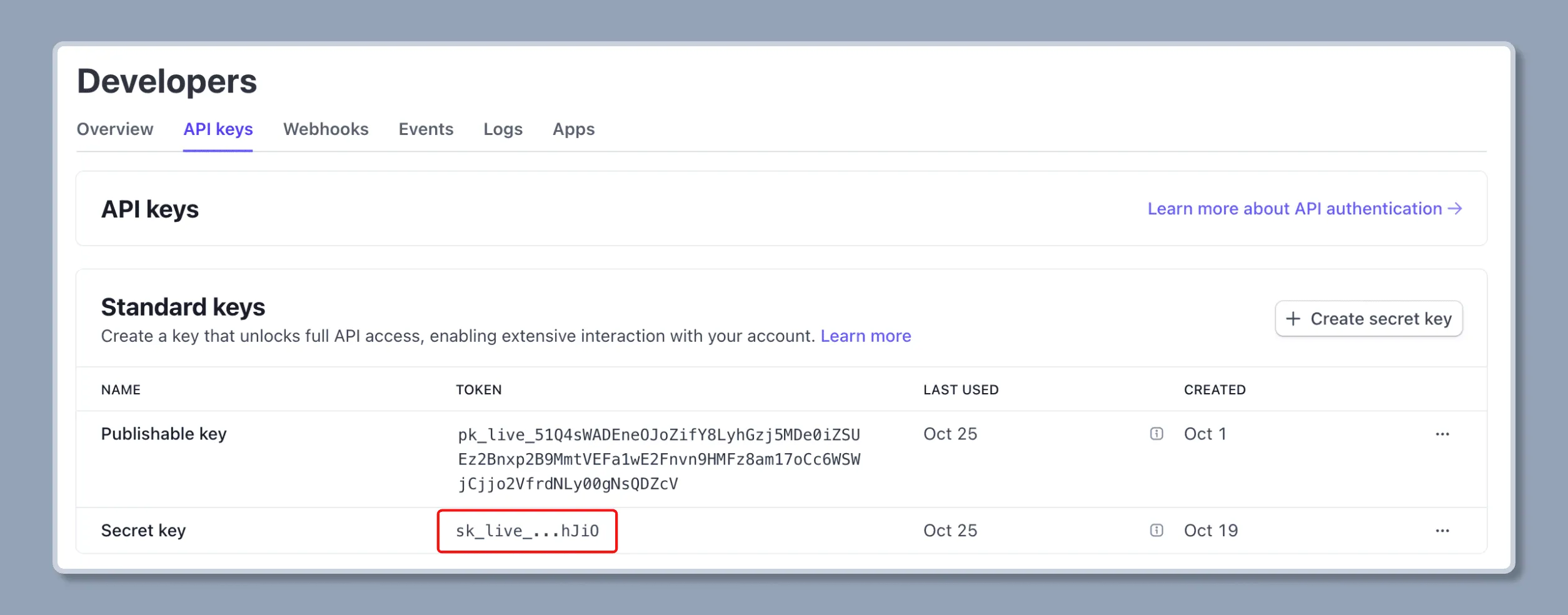
-
Get the product price id
- Go to your Stripe dashboard.
- Select
Product Catalogon the left sidebar. - Click on the
+ Create Productbutton. - Give your product a clear name and set the one-time fee for user submissions.
- Click on the
Add Productbutton to create it. - Go to the product detail page, click on the
...button in the pricing section. - Copy the price id and set it to the
.envfile.
.env # [only required if you want to support paid submissions and sponsor ads]NEXT_PUBLIC_STRIPE_PRO_PRICE_ID=your_price_idNEXT_PUBLIC_STRIPE_SPONSOR_PRICE_ID=your_price_id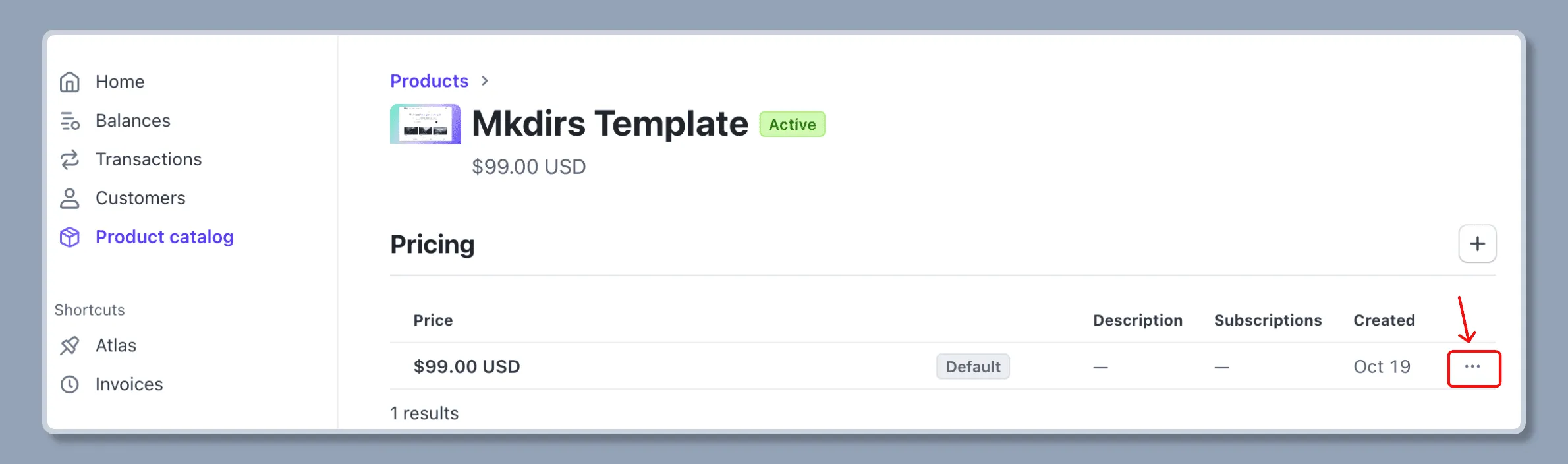
-
Get the webhook secret
- Go to your Stripe dashboard.
- Select
Developerson the top right navigation bar. - Select
Webhookson the menu underDevelopers. - Click on the
Add an endpointbutton. - Enter the endpoint URL where Stripe will send events to, for example,
https://your-domain.com/api/webhook. - Choose the events you want to receive notifications for, common events include
checkout.session.completed. - Copy the webhook secret and set it to the
.envfile.
.env # [only required if you want to support paid submissions and sponsor ads]STRIPE_WEBHOOK_SECRET=your_webhook_secret